Grating-assisted_mode_conversion
本文字数: 157 阅读时长 ≈ 1 分钟
用PPT画3D结构
本文字数: 97 阅读时长 ≈ 1 分钟
删除word公式中的占位符
本文字数: 73 阅读时长 ≈ 1 分钟
把Lumerical仿真的电场分布导入MATLAB重新画图的方法
本文字数: 695 阅读时长 ≈ 1 分钟
为什么要把Lumerical画的图导入MATLAB重新画图
为了统一画图的格式,后续可以把matlab重新画的图导入AI统一进行图像的绘制和处理。
具体方法:
1. 首先把Lumerical画出的模场分布导出为TXT格式:
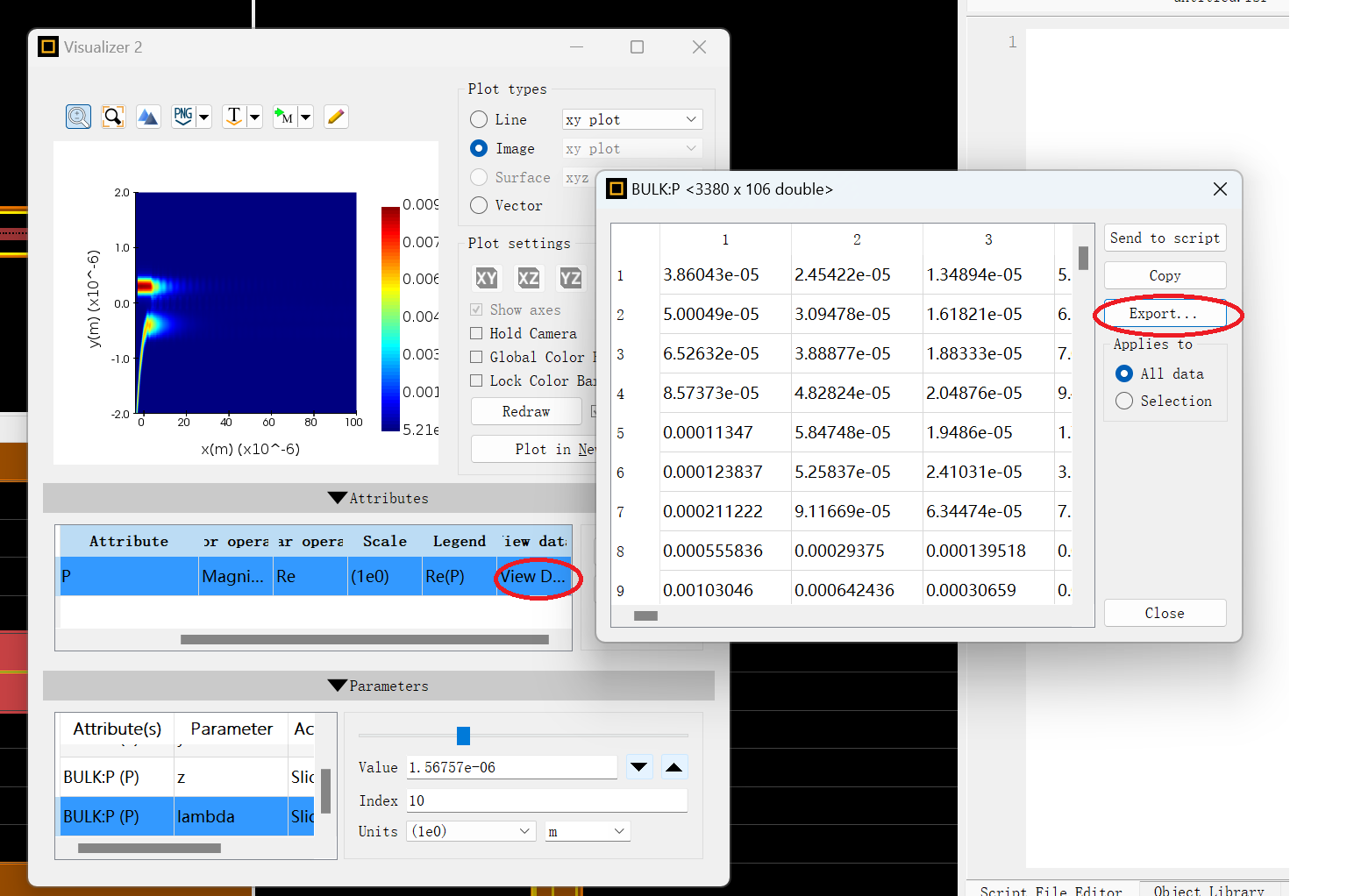
2. 修改txt格式的文件的内容,添加上bulk_E_slice = [ … ]


3. 把txt文件重命名为power_distribution.m
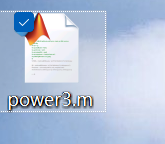
4. 运行MATLAB程序
MATLAB代码
1 | close all; |
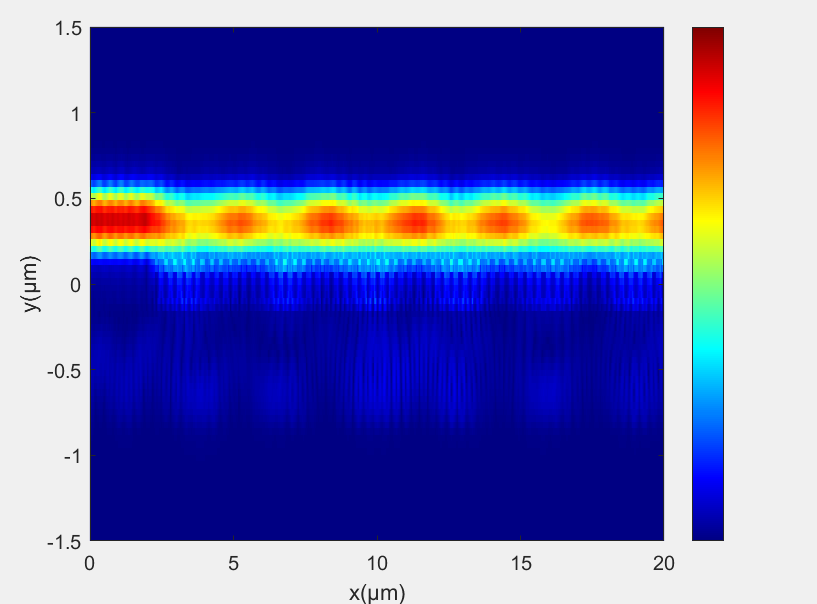
5. 复制图窗,拷贝进入Adobe IIIustrator
修改完之后最后结果:
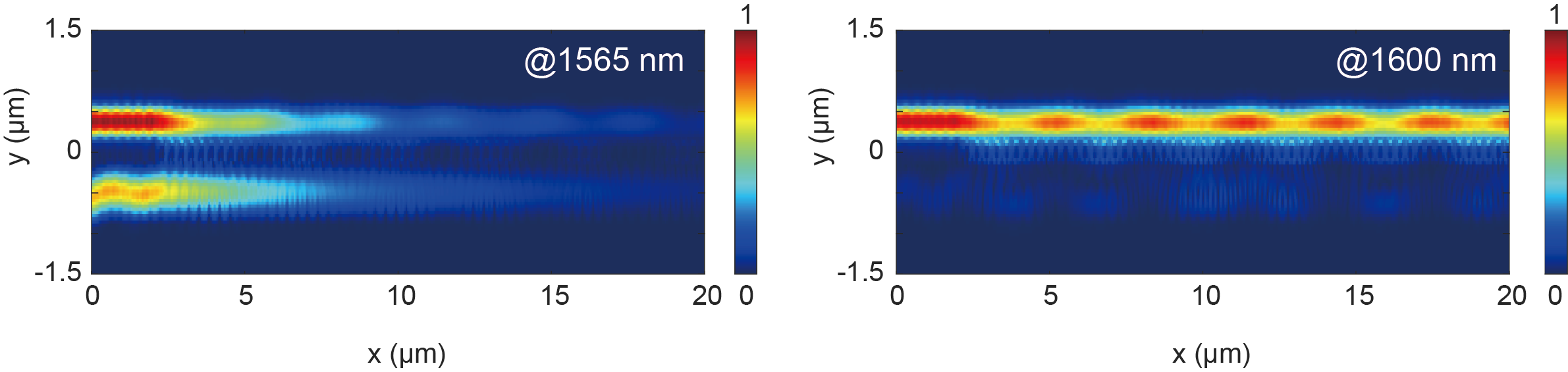
PBS仿真优化记录
本文字数: 137 阅读时长 ≈ 1 分钟
PBS仿真优化记录
本文字数: 137 阅读时长 ≈ 1 分钟
google学术+zotero+Xmousebutton快速导入参考文献的方法
本文字数: 161 阅读时长 ≈ 1 分钟
基于单纳米线的计算光谱仪
本文字数: 2.3k 阅读时长 ≈ 2 分钟
摘要
本回答将简单简单的介绍杨宗银老师开发单纳米线计算光谱仪,此项研究在2019年在science上有报告 [1],感兴趣的可以阅读原文,此回答可以看作该文章的导读。
背景
光谱仪的目的是得到入射光在不同波上的强度,也就是得到光谱。杨老师的方法是基于光谱重构原理设计的计算光谱仪,2013年,Cao Hui老师最早在nature photonics上报道过这种方法 [2],并且后续做了一系列工作,潜在应用包括光谱相机,血氧检测等。
方法和设计原理
光谱仪的方法是基于光谱重构,具体原理可以简单介绍如下:
1. 光强可以通过材料中的电流来探测
我们高中的时候可能学过光电效应,光子会被吸收把电子从价带顶激发到导带底。光探测器的原理与此类似,也就就是一定强度的光照射在特定的半导体材料上会产生自由载流子,进而在反偏PN结中形成电流。简言之,就是光强可以通过材料中的电流来探测。
2. 光强可以叠加
比如说,波长为λ1,强度为a1的光产生的电流为c1,波长为λ2,强度为a2的光子产生的电流为c2,那么当这两束光同时入射时,产生的电流为 c1+c2。
当连续光入射时,探测到的电流为:
∫λ1λ2F(λ)R1(λ)dλ=I1
其中F(λ)是入射光谱,R1(λ)可以理解为特定光探测器的光电转换系数。
3. 假如我们制造了2个光探测器
比如说,波长为λ1,强度为a1的光产生的电流为c1,波长为λ2,强度为a2的光同时入射时,产生的电流在探测器1上为 I1,在探测器2上为I2,那么我们可以得到如下方程组:
r1(λ1)∗a1+r1(λ2)∗a2=I1r2(λ1)∗a1+r2(λ2)∗a2=I2
我们知道这是一个二元一次方程组,在已知r1(λi),Ii的情况,可以轻松算出a1,a2。
3. 假如我们制造了100个光探测器
假如我们制造了100个光探测器,并且提前测得了每个光探测器在不同波长的光电转换系数Ri(λ)。可以得到:
∫λ1λ2F(λ)R1(λ)dλ=I1∫λ1λ2F(λ)R2(λ)dλ=I2⋮∫λ1λ2F(λ)Rn(λ)dλ=In
那么我们把他们同样离散化后(就是光谱划分为λ1,λ2,...λn),可以得到一个n元方程组,在已知Ri(λ),并且测得Ii的情况下,
通过矩阵求逆/最小误差等等方法可以求出来光谱信号(如MATLAB CVX toolbox)。
4.假如我们把这100个光探测器做在一根纳米线上
 假如我们把这100个光探测器做在一根纳米线上,并且每过一段长度放一个电极来检测电流。那么我们就得到了一个超小型的片上计算光谱仪。
假如我们把这100个光探测器做在一根纳米线上,并且每过一段长度放一个电极来检测电流。那么我们就得到了一个超小型的片上计算光谱仪。
个人评价
因为我本身不做这个领域,只能分享一些道听途说的事情,有错漏可以指出,有什么写的不太清楚,或者想进一步了解的地方也可以评论区提问。
和大部分科研工作相比,这项工作确实挺有意思的,但依然有很多问题需要解决。
- 由于矩阵的病态性,不能确定入射光谱一定能被计算出来
- 由于光探测器需要用激光器提前标定,因此在工业生产中成本较高。
- 可能这个光谱系统可能不是非常稳定。
总之,在快到2024年的今天,这个坑里面可以继续灌的水不多了,大家入坑请谨慎。
参考文献
- Zongyin Yang et al., Single-nanowire spectrometers. Science365,1017-1020(2019). DOI:10.1126/science.aax8814
- Redding, B., Liew, S., Sarma, R. et al. Compact spectrometer based on a disordered photonic chip. Nature Photon 7, 746–751 (2013). https://doi.org/10.1038/nphoton.2013.190
采用gpu进行lumericalFDTD仿真
本文字数: 663 阅读时长 ≈ 1 分钟
硬件需求
Nvidia CUDA driver version 450.80.02 or later (Linux), version 452.39 or later (windows)
仿真需求
需要设置为express模式:
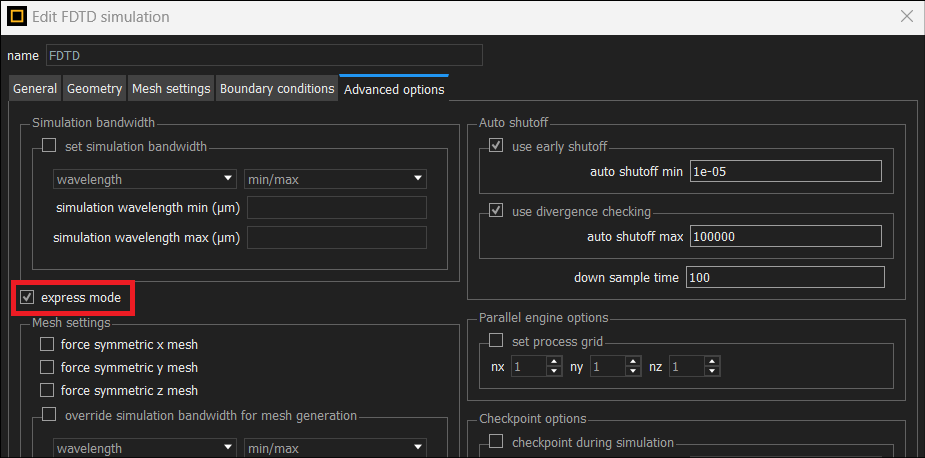
目前限制
- 边界条件仅支持PML
- frequency dependent mode source profiles are not supported.
- time monitors 会限制仿真速度
其他
- For multiple jobs it is recommended to run them in series rather than in parallel.
脚本实现
1 | setnamed("FDTD", "express mode", true); |



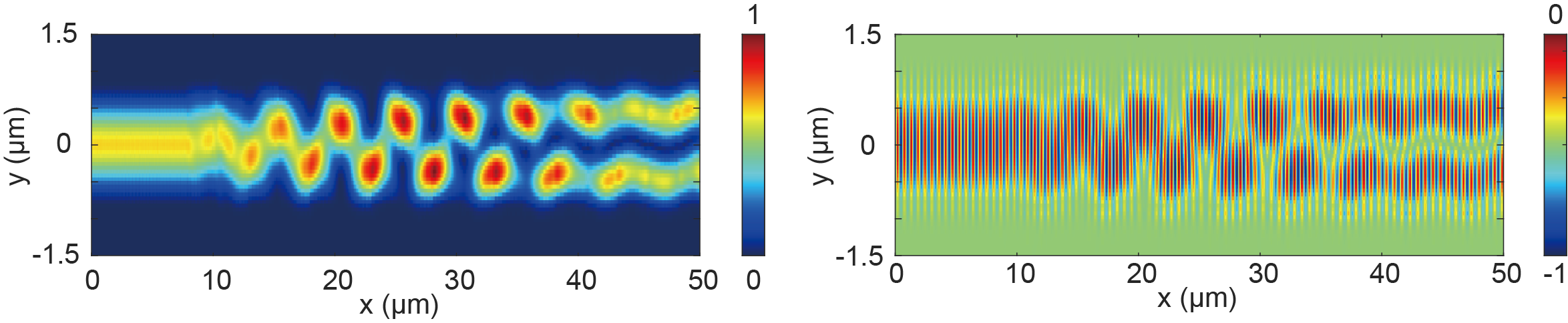
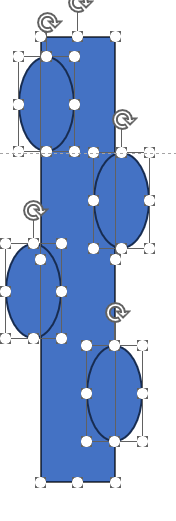
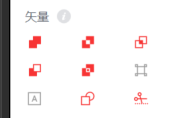

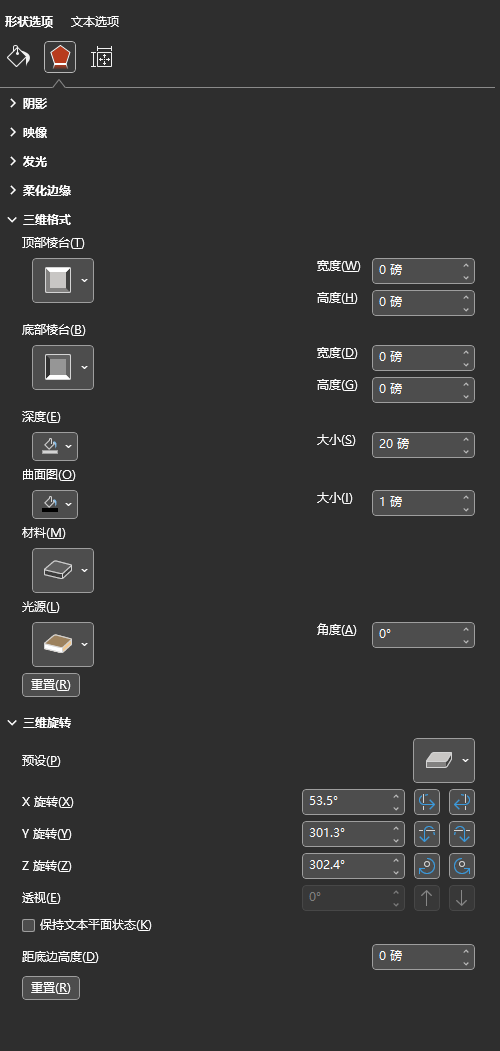
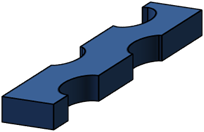
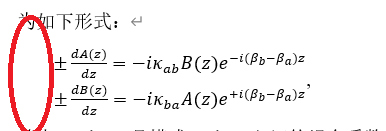
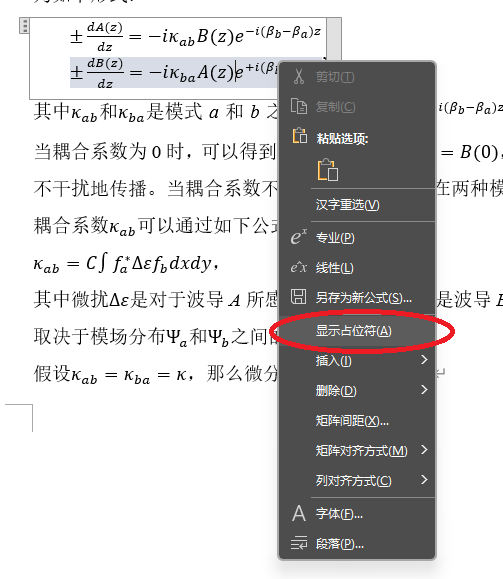
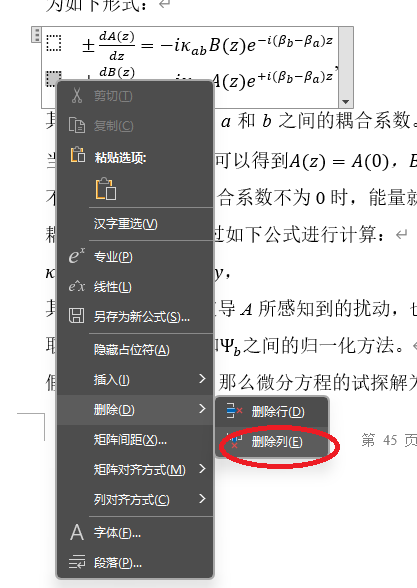
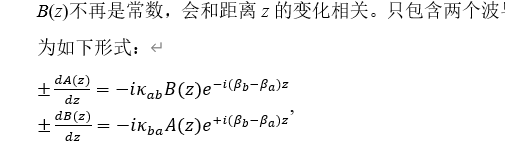
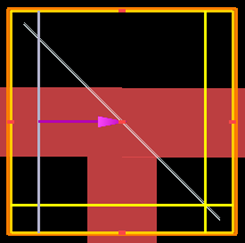
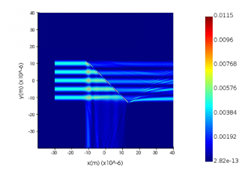
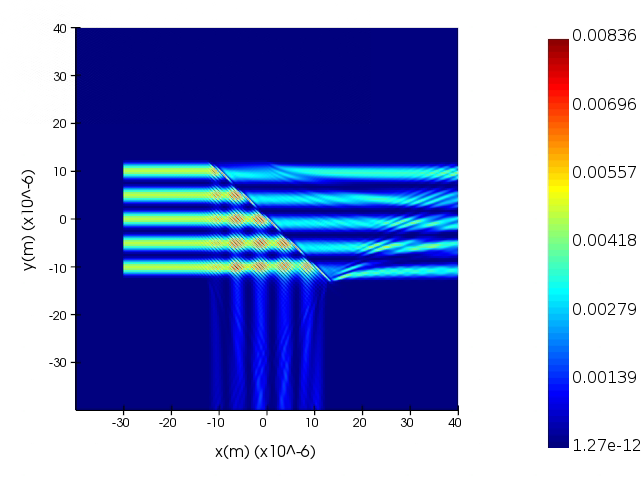
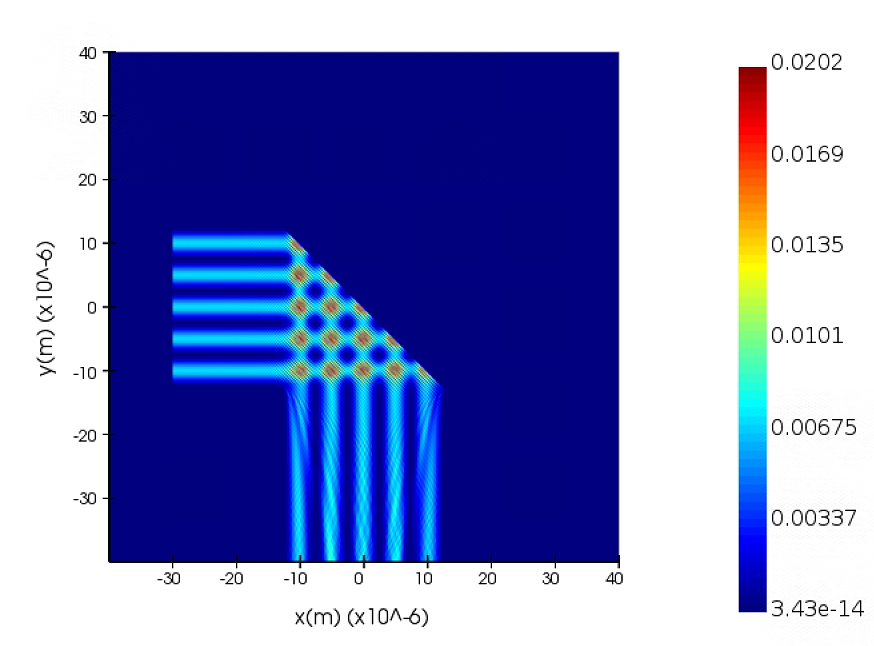
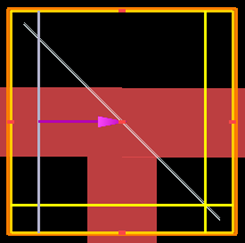
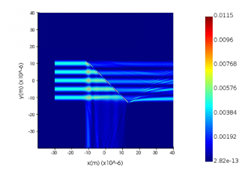
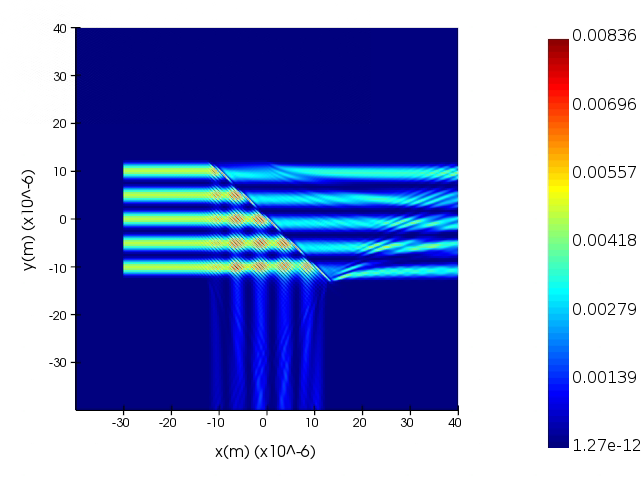
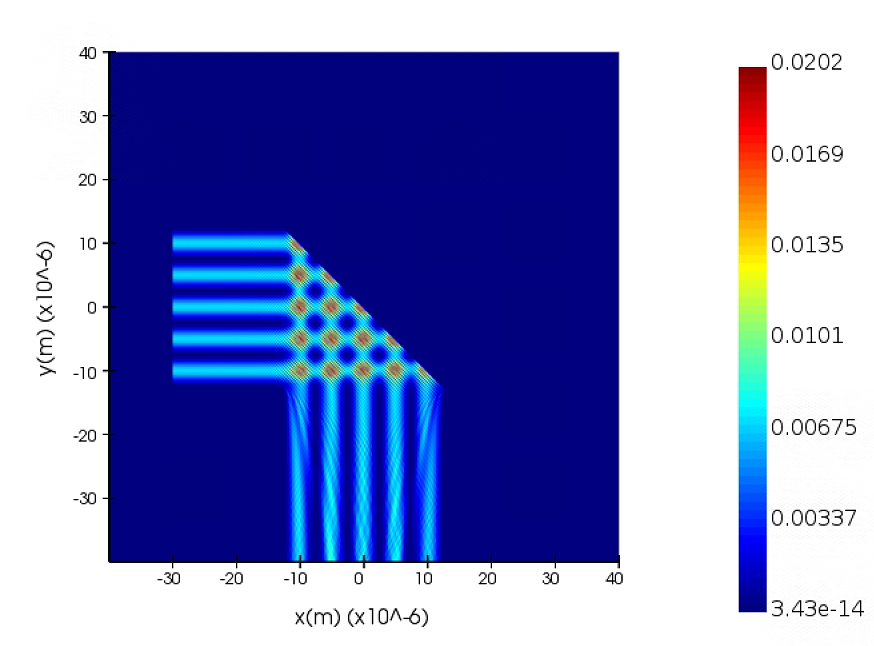
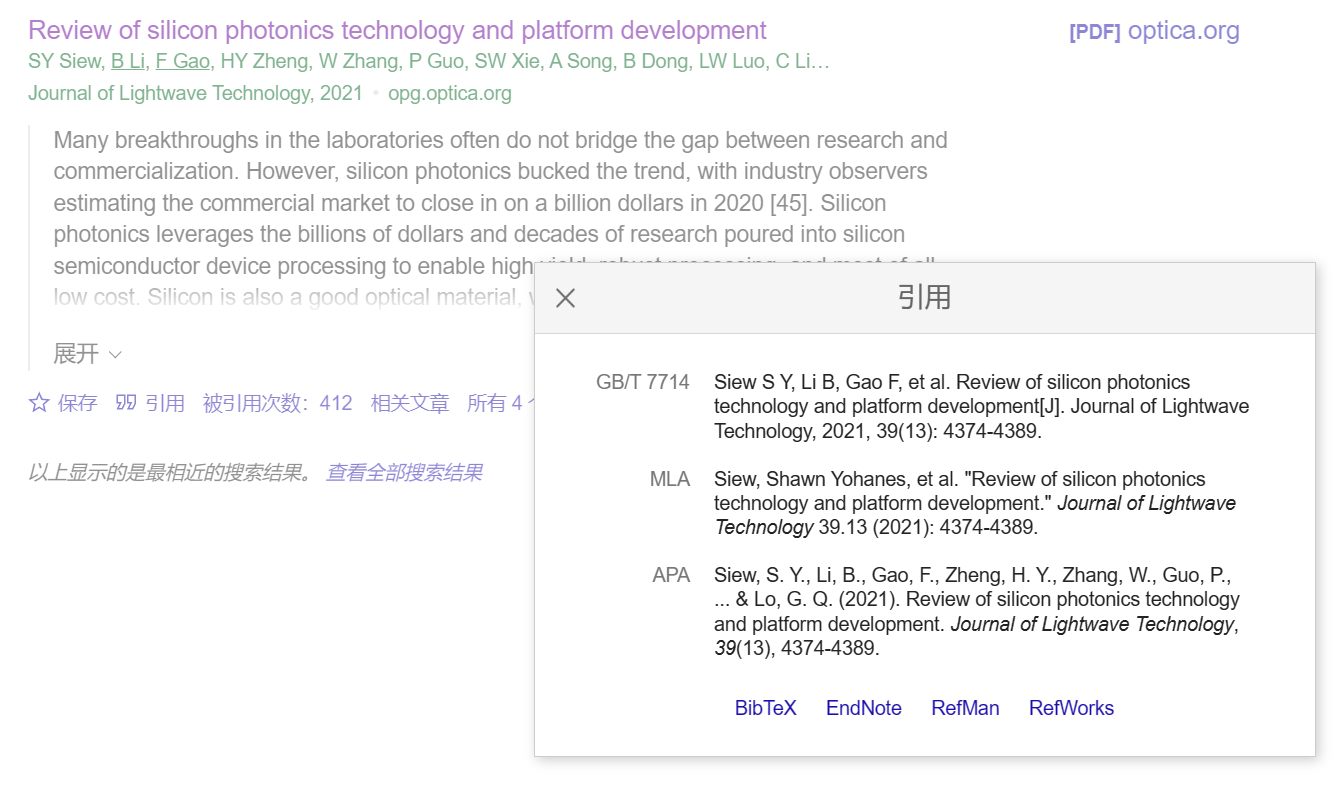
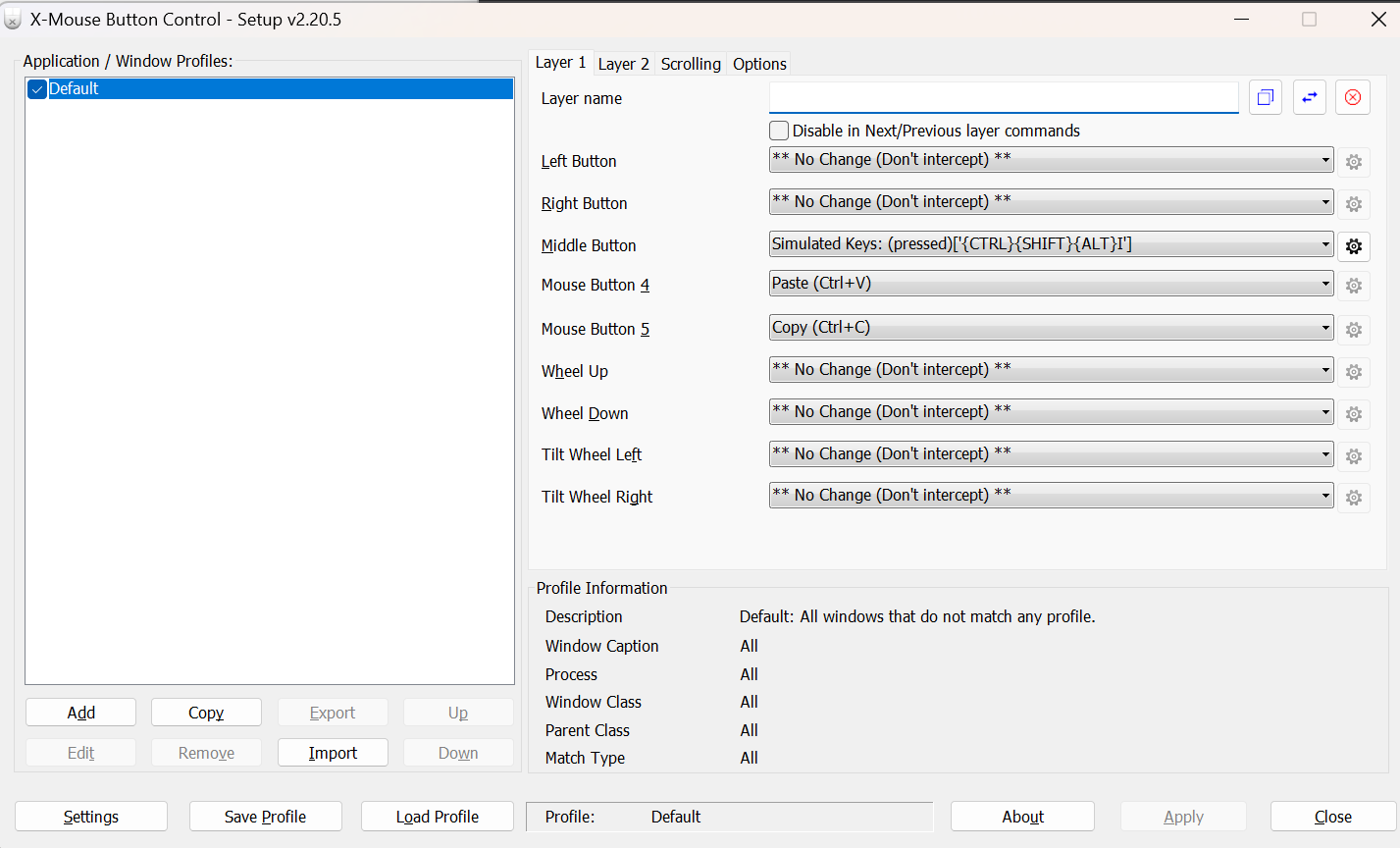
 最后在word里面使用
最后在word里面使用